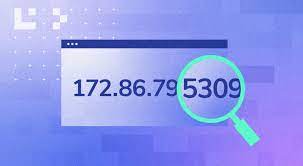
IP Address and Port Number Location
The internet is dependent on a system of addresses that recognizes each individual computer, tablet, and smartphone as a separate device. This makes it possible for all of these different types of devices to communicate with one another. Because there are many different kinds of devices involved, each of which was produced by a different manufacturer and runs different software, the specific procedures to determining an IP address and information about a port depend on the device that you have. In most cases, the address can be located in the settings app, typically in the section labeled “Wi-Fi” or “network information.”
Explain what an IP address is.
Every computer and other device that is connected to a computer data network is given a unique number that is referred to as an Internet Protocol (IP) address. For instance, the Wi-Fi network at your firm may be able to support a variety of devices, such as laptops, cellphones, and wireless printers. Each one is identified by a unique IP address, which is analogous to the physical address of a home or company. For instance, when you print an invoice from a laptop, the network utilizes the IP addresses of both the laptop and the printer in order to transmit the data from the laptop to the printer. IP addresses can be written in either a four-number decimal format with each number being up to three digits long and being separated by dots or an eight-number hexadecimal format with each number being separated by colons. An IP address might be written as “192.168.1.67” or it could be written as “2600:1700:7170:fb10:93:ac4c:810e:6785.”
Determine the address of the port.
Every desktop computer and mobile device is capable of running a wide variety of internet-based applications, such as email clients, web browsers, and cloud storage systems. Every one of these apps has been given one or more “ports” on the network to which it is connected; for instance, web browsers use port 80, while email programs use port 25. For example, “192.168.1.67:80” displays both the IP address and network port numbers. This is because the port number is “tacked on” to the end of the IP address. When data is received by a device, the network software examines the port number to determine which program should receive the data and then transfers it to that program. Reviewing the technical documentation of an application will help one locate a port address.
IP Address of the PC
To get the IP address of a computer running Microsoft Windows 7 or 8, click the symbol that represents the network connection that is located in the system tray on the desktop of the machine. Click the option labeled “Open Network and Sharing Center.” Double-clicking the “Local Area Connection” icon and then clicking the “Details” button will establish a hardwired (ethernet) connection. Search for the IP address in the space next to “IPv4 Address.” To identify the IP address associated with a Wi-Fi connection, double-click “Wireless Network Connection,” select “Details,” and look for the address in the box labeled “IPv4 Address.”
On the desktop of your computer running Windows 10, click the “Start” button, and then pick “Settings.” Select “Network & Internet” from the menu that appears. If you want a wired connection, pick “Ethernet” from the option on the left. Then, select the network connection you want to use, and look for the IP address under “IPv4 Address.” To configure a Wi-Fi connection, double-click “Wireless Network Connection,” then select “Details.” Look up the IP address under the heading “IPv4 Address.”
Address of a Macintosh IP
To find an IP address while using Apple’s Mac OS X, pull down the “Apple” menu and select “About This Mac.” Click the “System Report” button once the window displaying the Mac OS X version has appeared. You need to choose the “Network” option after you locate it at the bottom of the list of features and options. The information on the network is displayed in the right-hand portion of the window. IP addresses can be found next to the word “Ethernet” for wired connections or the word “Wi-Fi” for wireless connections. It’s possible that you have both ethernet and Wi-Fi, but in most circumstances, you’ll either have one or the other.
IP Address of Mobile Devices
IP addresses are assigned to mobile devices as well, including smartphones and tablets. Tap the “Settings” app on an Android device, scroll down to the “About Device” or “About Phone” section, tap that section, and then select the “Status” option. This will take you to the address for the device. The IP address is one of the pieces of information that is displayed on the Status screen. The procedure is the same for an iPhone or any other device that runs iOS. Tap the “Settings” app, then tap “Wi-Fi,” and then tap the “info” symbol (which looks like a “i” inside a circle) next to the Wi-Fi network to which your device is currently connected. The user’s IP address is included among the displayed information.
Launch the Port Scanner.
Any company worth its salt would prioritize protecting its data on the internet. The port scanner is a program that examines your network for possible open port numbers that might offer an outside hacker access to your company. Computer security technicians have access to this instrument, which is one of the tools at their disposal. When the program discovers open ports, the expert will close them by reconfiguring the router, which is the device that connects your local network to the internet, if necessary. When the program detects open ports.


