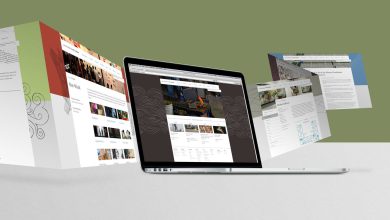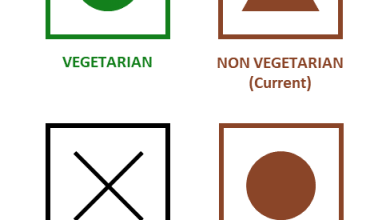How to create a URL link for a PDF document
If you’re creating PDF documents only to discover they can’t be uploaded online, it’s probably best to upload them to a web hosting service. The file can then be opened online, and all you have to do is give the URL to the actual file to anyone who wants to download or edit the PDF content.
The SwifDoo PDF program has a lot of functionality available for converting PDF to HTML, though other sites that can share files are also available. HTML-enabled flipbook enables you to embed on your website or email newsletter.
In this article, you will learn how to create a URL link for a PDF document.
How to create a URL link for a PDF document
If you want to share and distribute a PDF document, the file must first be uploaded to a site that allows public access. The most popular choices are apps or websites like Google Drive, Dropbox or Adobe Cloud that power Adobe software like Adobe Acrobat. SwifDoo PDF is a great alternative to all of these if you want to create a link to your PDF.
You can often upload a PDF to these services by simply dragging and dropping it into the application window. You can also select “upload” or “upload file” from the drop-down menu on the site – so you can directly upload a PDF file to the site. After a while it will be loaded on the page.
Then click or right-click on the PDF file and look for the “share” option. The link that is displayed in the URL field may not be the one that directs others to the resource. URL links usually lead to an HTML file – you might want to create a link that allows the reader to view the PDF in a browser, especially if they can use mobile devices.
On some pages, you’ll need to set a permission level to decide who can open, download, or edit the PDF you’re linking to. It can be a bit complicated, but after all, linking to your PDF resources is not difficult.
SwifDoo PDF allows you to add hyperlinks to existing PDF documents
Some people prefer to add hyperlinks inside their PDFs – if you add links inside a PDF, the document becomes much easier to navigate. If you want to add hyperlinks to an existing PDF, it’s not that easy – in a way, the PDF is “locked” once it’s created. Removing sentences or changing the font size is more difficult in such a document.
Most casual users try to create a URL when designing content in software like Google Docs or Microsoft Word and exporting it to PDF. However, depending on the method used, these website URLs may not work properly on some or all browsers. Some conversion methods may cause your links to disappear or be converted to plain text.
You may not be able to add a URL link to an existing PDF document without specialized software. Fortunately, SwifDoo PDF is here to help you add hyperlinks to your content without having to completely edit your PDF documents.
Summary
The PDF file format is often used to share documents, and to do so, it’s easy to upload your file to a site that hosts such resources. SwifDoo PDF program offers numerous features that most online services lack – such as the ability to add a hyperlink to a PDF file, create interactive galleries or an animated, stunning page-flipping effect, and the most important thing – security.
If you choose to create URL for PDFs with SwifDoo, you get not only a PDF URL generator, but a powerful PDF tool to process all PDFs-related work!